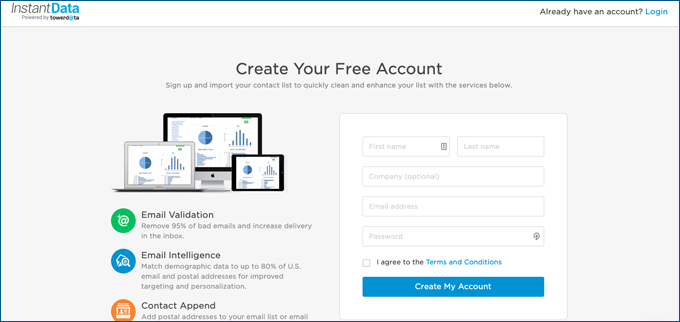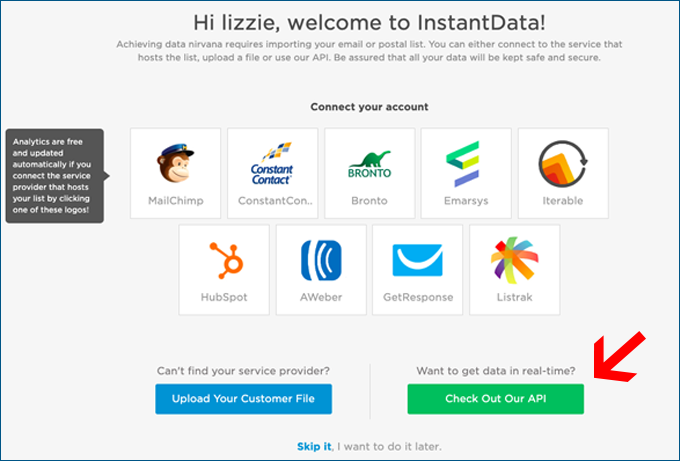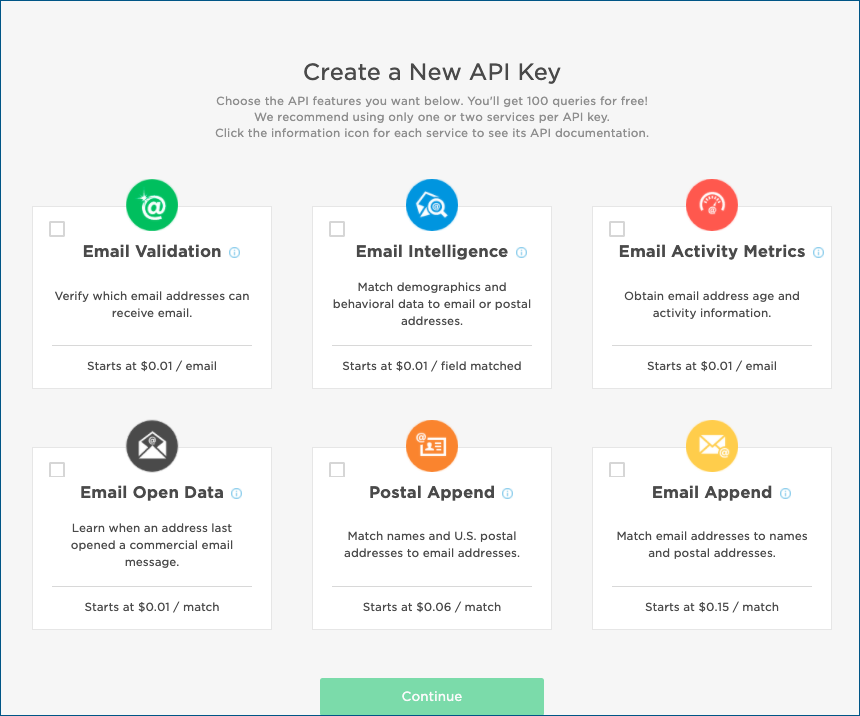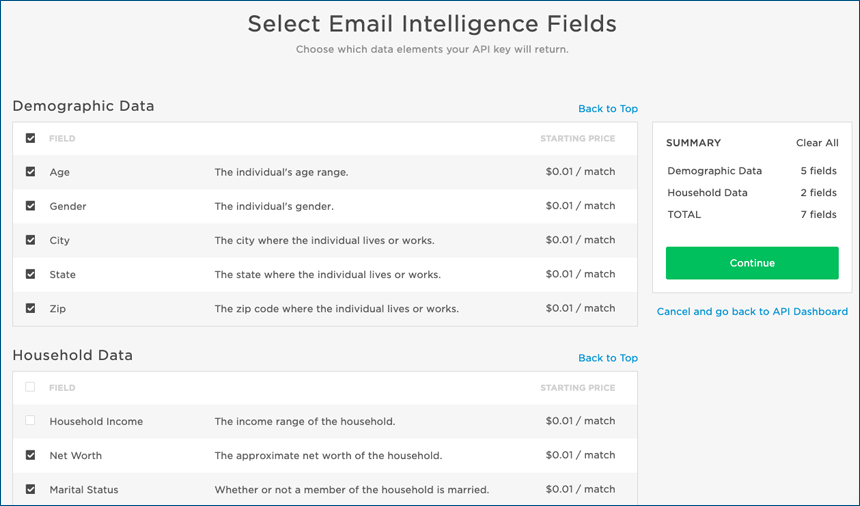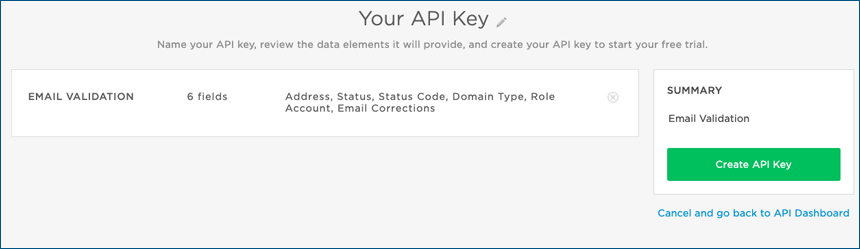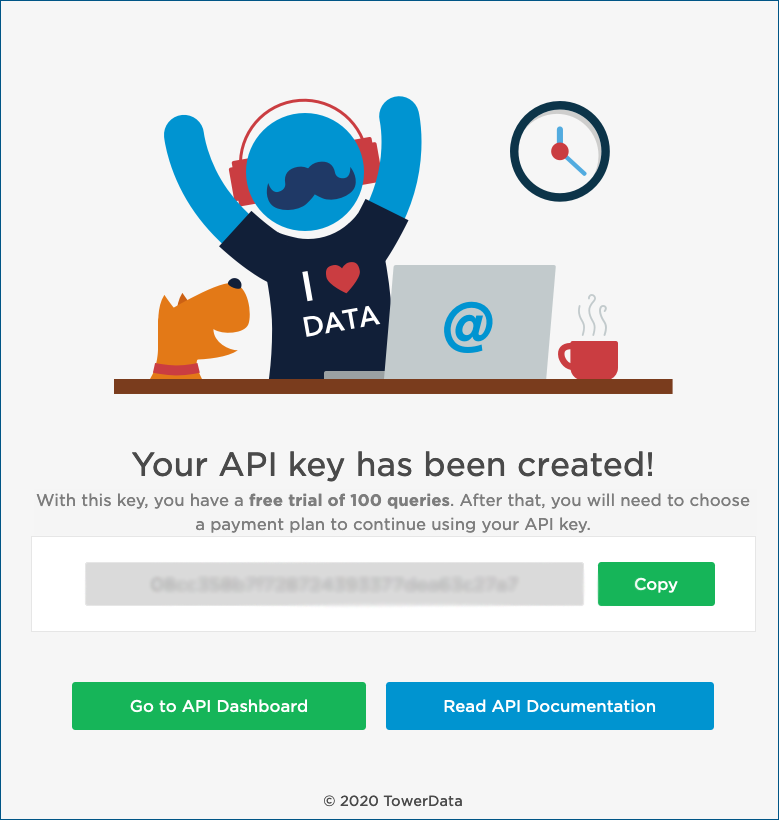Help Center
❯ InstantData ❯ API & FTP Processing
You need an activated API key to use the API.
Step 1: Create your InstantData account
If you don’t have an account already, register at https://instantdata.atdata.com
If you already have an account, skip to step 3.
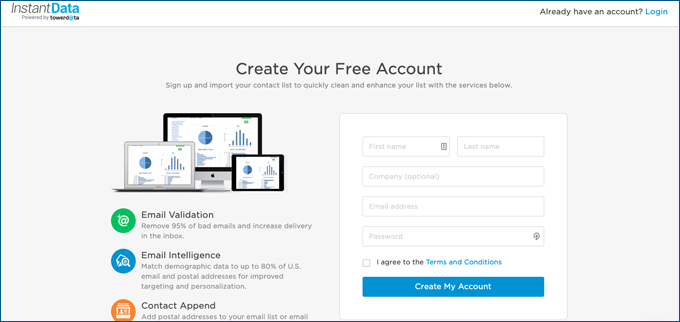
Step 2: Set up an API Key
After creating your account, select “Check out our API”.
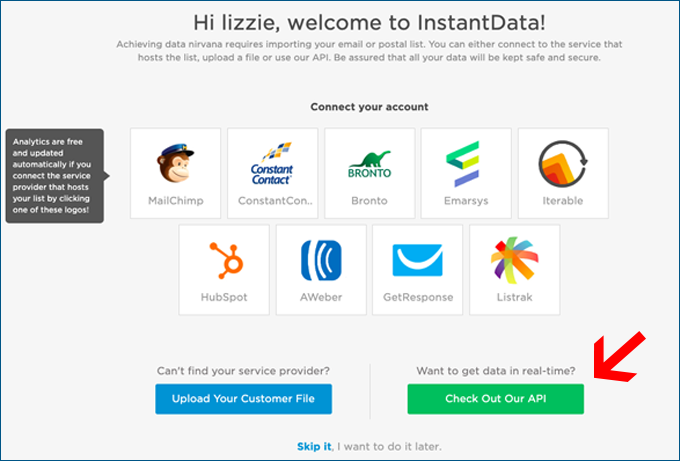
You will be taken to the screen below.
Step 3: Creating an API key from the API tab.
If you have an existing InstantData account, click the “API” tab in the top navigation. You will also reach this page if you clicked “Check Out Our API” during the account creation process.
If you don’t have an API key already, the “API” screen will look like this:
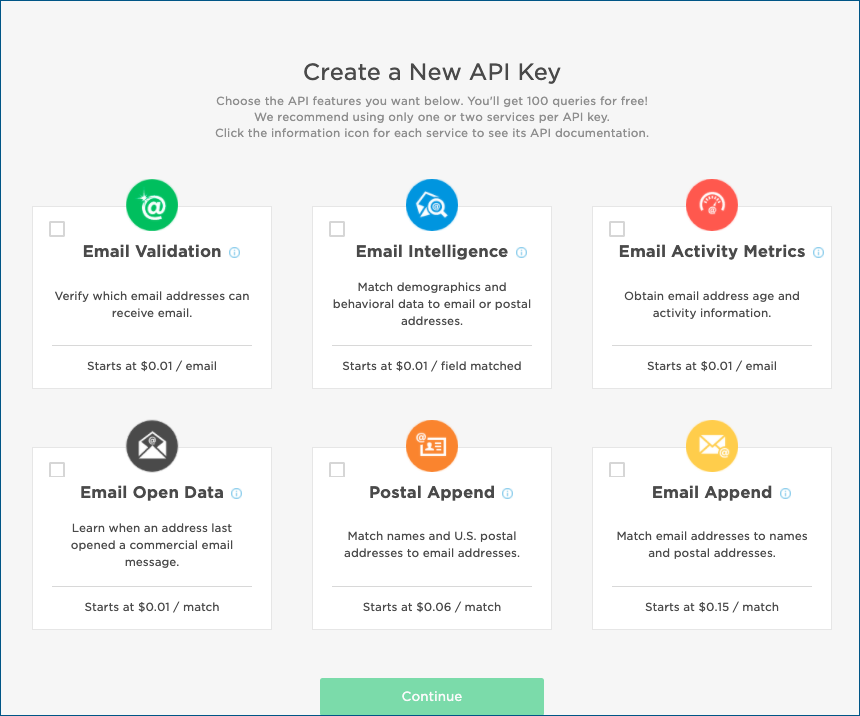
Here, you have the opportunity to create one API key. Please note, there are a few things you will notice based on your selection.
- If you select anything other than “Email Append”, the Email Append option will be disabled.
- If you select “Email Intelligence”, you will be taken to the following screen to select your desired Email Intelligence fields.
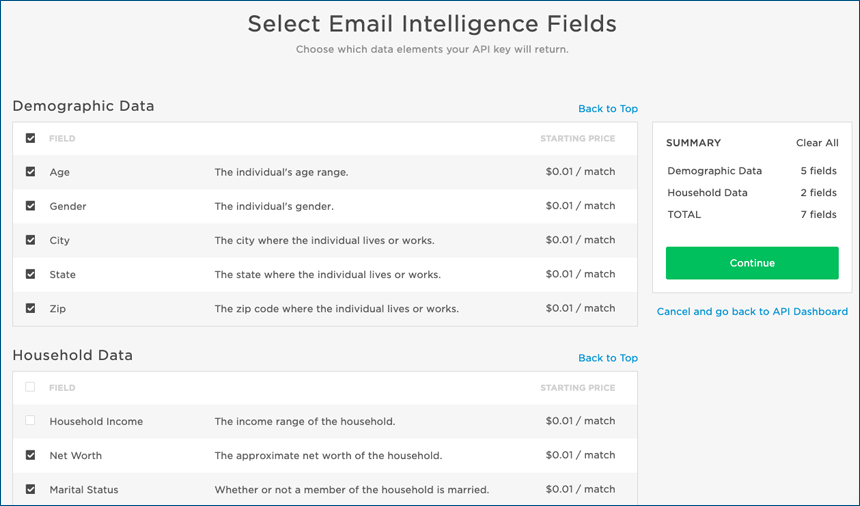
If you do not select “Email Intelligence”, you will see this screen after selecting your service option. Click the green “Create API Key” button at the bottom right to create your test API key.
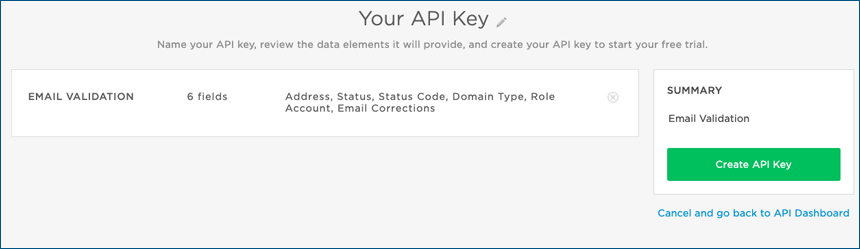
After the key is created, you’ll see the following screen.
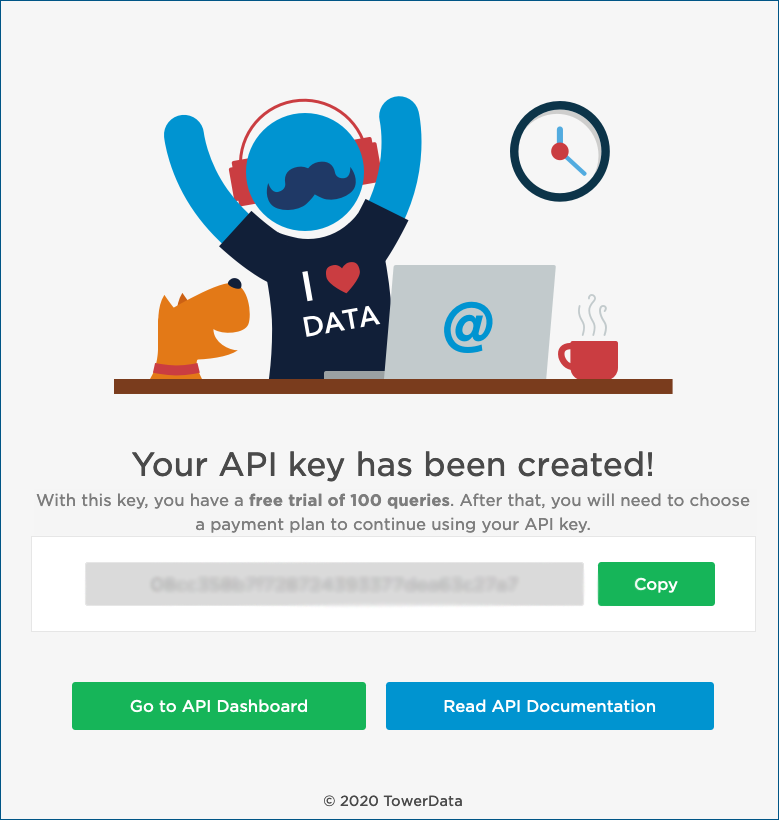
Here you have the option to copy and implement your API key, go to the API dashboard, or read up on the API documentation. Please keep in mind that this API key is a test API key.
You can have one key or several, depending on your needs, but your account representative will be the only one able to modify your chosen key to reflect your desired fields and/or services, appropriate limits in terms of volume, etc.
To request additional fields or API services, or to sign up for a paid account, contact us or speak with your account executive.
 Affiliate Marketing
Affiliate Marketing Automotive
Automotive eCommerce and Retail
eCommerce and Retail FinTech
FinTech LeadGen
LeadGen Nonprofit and Political
Nonprofit and Political Payments
Payments Technology Platforms
Technology Platforms Tourism and Hospitality
Tourism and Hospitality